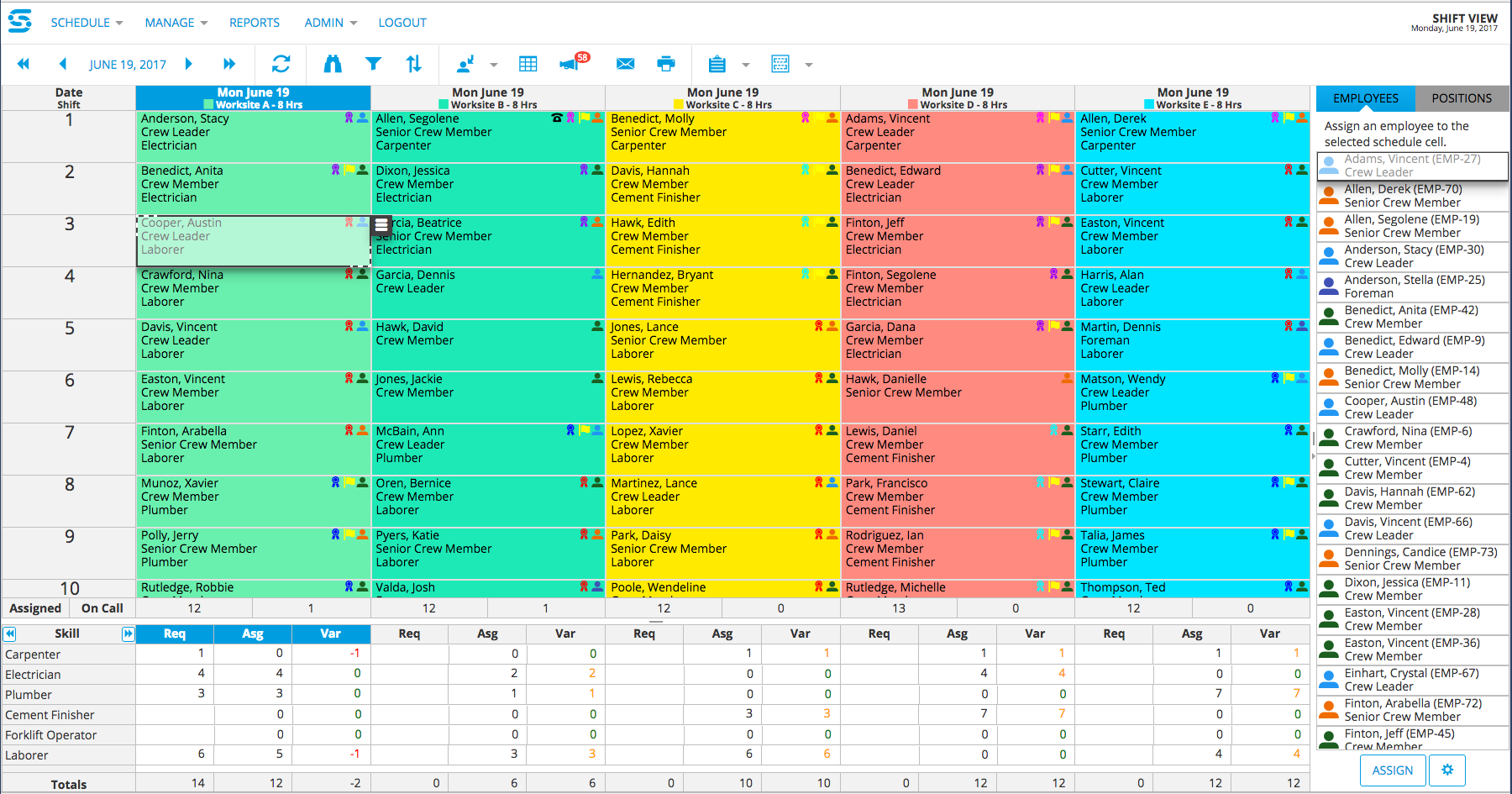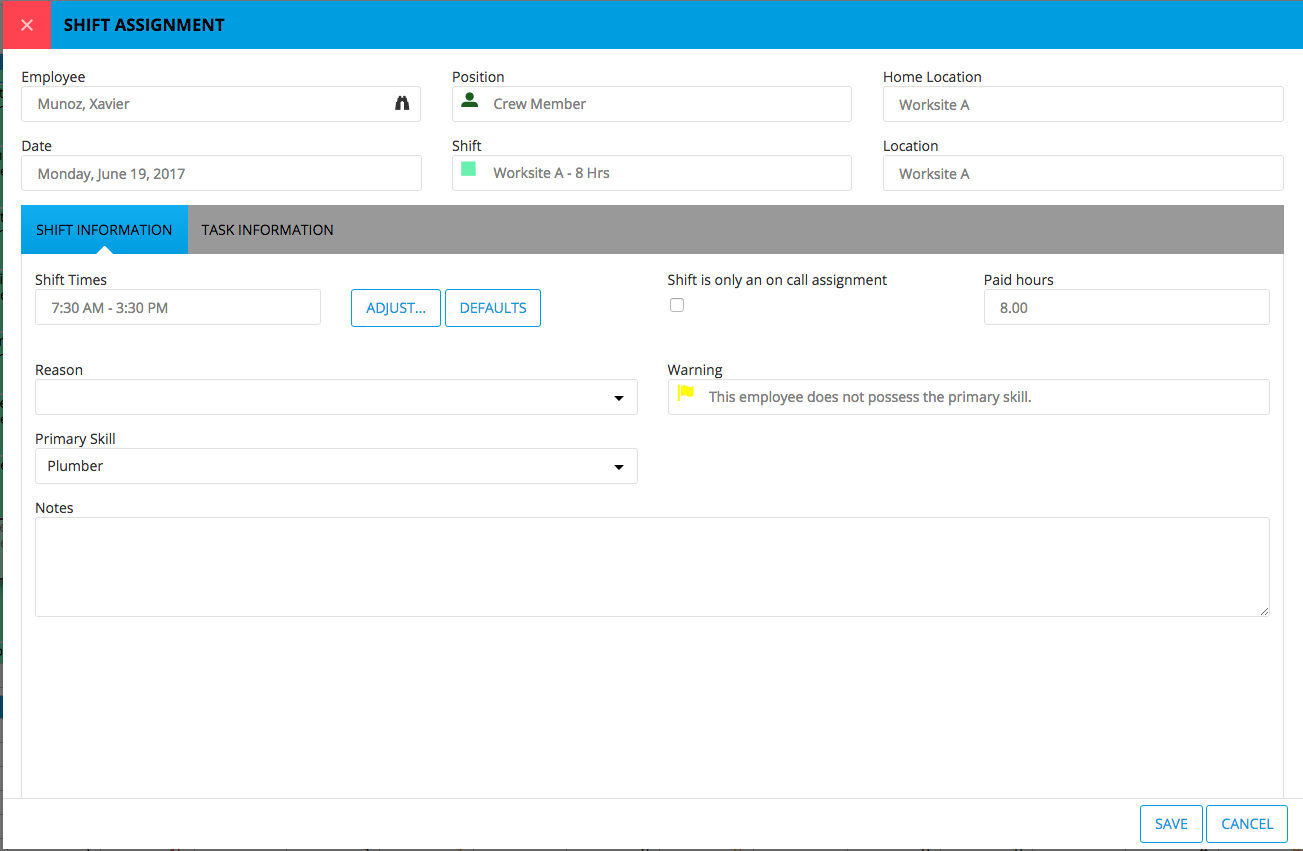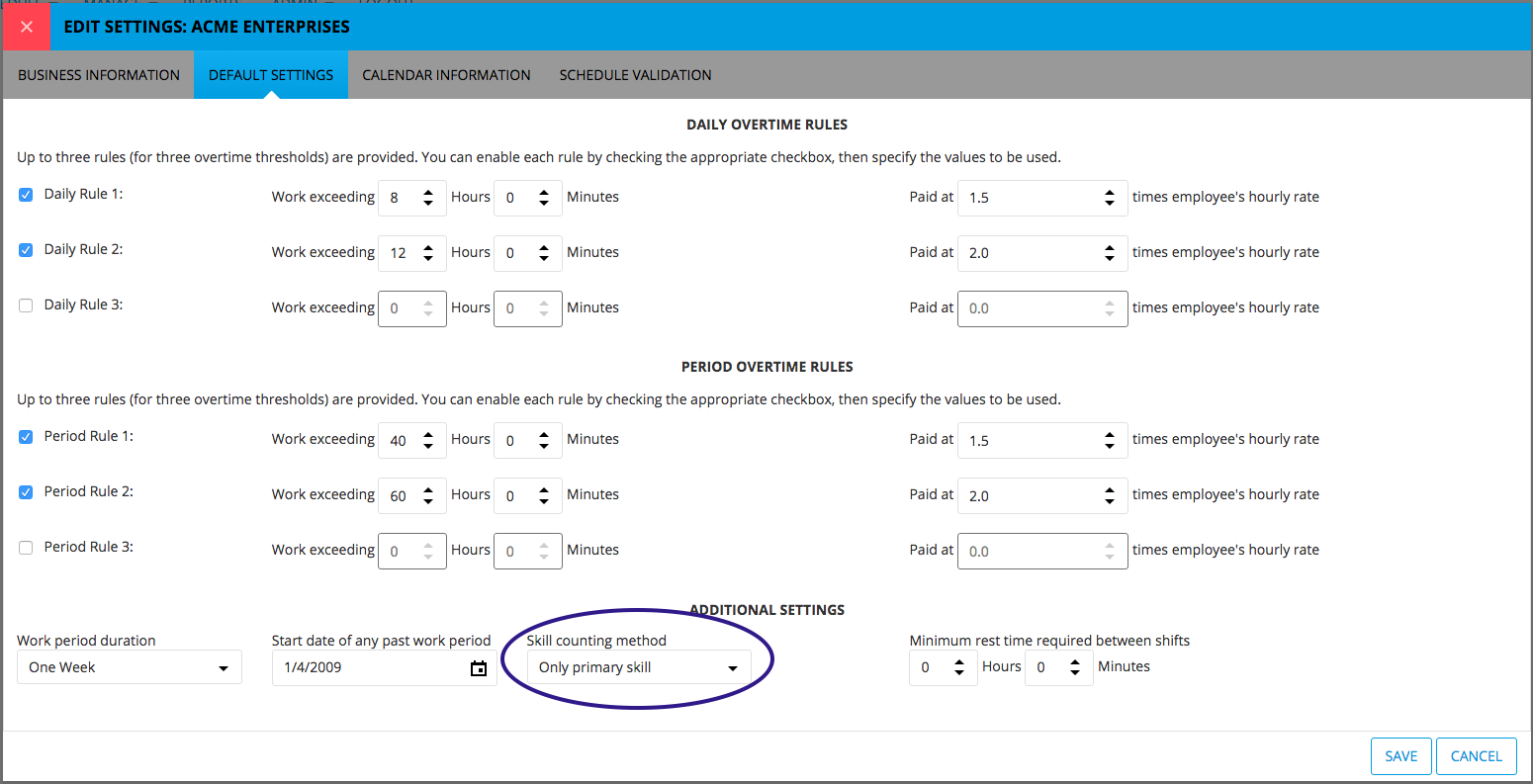New Skills in Snap Schedule 365
Employees in Snap Schedule 365 have always enjoyed the concept of skills held. Each skill can be set with an expiration date and a warning period, and if the employee’s skill has expired (or is about to expire), a flag is displayed on the schedule bringing that to your attention. Skills have also come into play in the Skills Requirements section of the Shift View. In that view, the number of assigned employees who possess each skill was tallied up and displayed in the grid below.
Primary Skill

We’ve added a new concept to Snap Schedule 365 that allows you to specify on the shift assignment which skill is to be considered as the primary skill. This allows the scheduler to create another layer of shift requirements and ensure that all coverages are being met. When a primary skill is specified, that skill is displayed as an iconin the shift assignment cell, which can also include the skill code or description.
To specify the employee’s primary skill, simply right-click on the shift assignment and select “Set Primary Skill”. Alternatively, you can open up the shift assignment and select the primary skill from the Shift Assignment properties screen directly. If the employee does not possess the skill you have indicated as primary, you can optionally have a flag displayed warning you of the discrepency. These operations and display settings are available in all views that relate to shift assignments (Daily View by Employee, Daily View by Shift, Shift View, and Calendar View)
When it comes to the Skills Requirements section of the Shift View, there are now two ways to count skills. You can either count skills by all of the skills that the assigned employee holds, or you can count only the primary skill that has been specified. This option is located on the “Default Settings” tab on the “Edit Settings” screen, and is universally applied across your organization.