Snap Schedule
Desktop Employee Scheduling Software For Small and Growing Businesses
Trusted for years, Windows-based Snap Schedule offers a comprehensive suite of tools to streamline your scheduling processes. While Snap Schedule remains a robust solution for Windows users, we understand the evolving needs of businesses. Our newest software as a service offering, Snap Schedule 365 offers cloud-based flexibility, mobile accessibility, and enhanced features for today’s dynamic work environments. Experience a seamless transition to Snap Schedule 365 with our support team, ensuring no disruption to your business operations.
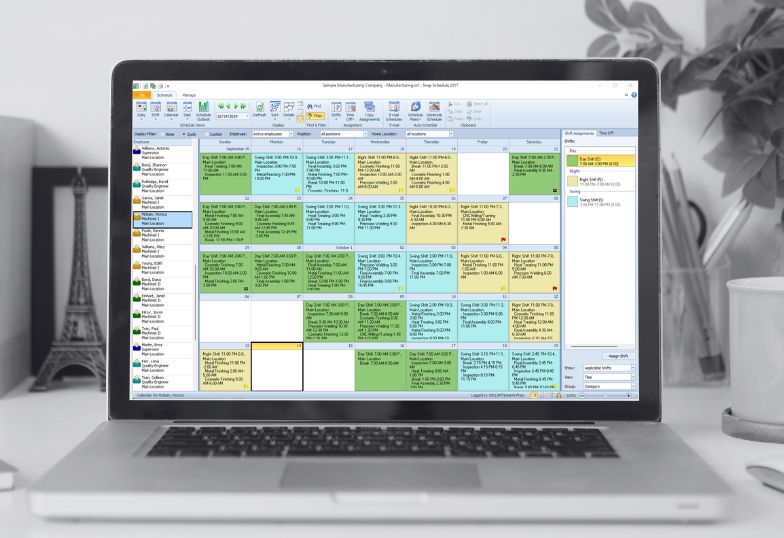
capabilities
Snap Schedule capabilities
Transform your scheduling process with effortless precision and unmatched flexibility to propel your business forward
- Spend less time creating and publishing work schedules
The more time you spend on scheduling, the less time you have for higher-value tasks. Snap Schedule employee scheduling software offers an easy-to-use graphical interface and powerful tools that simplify scheduling employees, editing information, analyzing data, and distributing work schedules.
Snap Schedule allows you to accurately track and forecast employee absences and staffing needs. It alerts you to scheduling conflicts and helps minimize over-staffing, ultimately reducing payroll costs. As you create shift assignments, Snap Schedule automatically calculates employees’ work hours, overtime, on-call time, time off, and shift premiums, while generating detailed labor cost reports to help you stay within budget. - Assign shifts and schedule time off with a simple drag & drop
Schedule with confidence. Complex shift assignments, including split shifts, multiple shifts, paid or unpaid time off, and on-call shifts, are fully supported. Snap Schedule automatically alerts you to scheduling conflicts. Instantly see the impact of changes as Snap Schedule updates total hours and shift coverage data in real-time.
The Shift Coverage Planner shows the number of employees scheduled by position, skill, or assignment reason for each shift, allowing you to quickly identify overstaffed or understaffed conditions. Snap Schedule automatically calculates and displays assigned head counts and variances for easy comparison with the required staffing levels. - Reduce labor costs, foresee and avoid unnecessary overtime
With Snap Schedule software, you can define how overtime pay is calculated based on: (a) hours worked beyond a certain number per day, (b) hours worked beyond a certain number per pay period, or (c) a combination of both.
Shift premium pay can be set as a fixed amount per shift, a fixed amount per hour, a percentage of the employee’s regular rate, or a combination of these options. It can also be limited by specific days of the week, exempt and/or non-exempt employee status, and can be factored into overtime calculations.
Similarly, on-call compensation can be a fixed amount per shift, a fixed amount per hour, a percentage of the employee’s regular rate, or a combination of these options. - Schedule breaks and tasks to be performed in each shift
Within a shift assignment, you can schedule and specify which tasks (duties) an employee will perform or when an employee can take breaks. The Employee Count Graph in the Task View shows the total number of employees scheduled for each time frame on a selected date.
With Snap Schedule software, you can easily find the right employees for an open shift based on position, skill, availability, labor cost, work hour limits, seniority, and other criteria. - Save time and speed up shift rotations with pre-designed schedule plans
Snap Schedule comes with pre-designed schedule plans for fixed and rotating compressed workweeks, as well as 8, 10, 12, and 24-hour shifts, accommodating the scheduling needs of virtually all shift-based businesses. You can select shift patterns, preview shift schedules, and customize them to fit your unique requirements.
You can define as many time-off reasons as needed and simply drag and drop a reason onto the schedule planner to mark when an employee will be in training or absent. Snap Schedule keeps you informed of who will be absent and why. Its comprehensive reports provide detailed information on planned vacations, training, and time-off hours for any selected date range. - Keep scheduling and employee information in one place for easy access
It’s easy to add ID photos, employee contact information, authorized work locations, skills, availability, and work hour constraints to employee records. You can use the 25 custom fields to store any information you need—such as start dates, review dates, training dates, certification renewal dates, or radio call handles. - Compile time sheet data and pass the information to payroll
As you create shift assignments, Snap Schedule software automatically sums up employees’ work hours, calculates labor costs, and provides detailed cost reports so you can make sure you are on budget. Adjust the shift’s scheduled start and end times to reflect the actual time worked and instantly see the revised hours and costs. Add notes and reasons to record or explain deviations and then use Snap Schedule’s extensive reports to provide time card data for payroll processing.
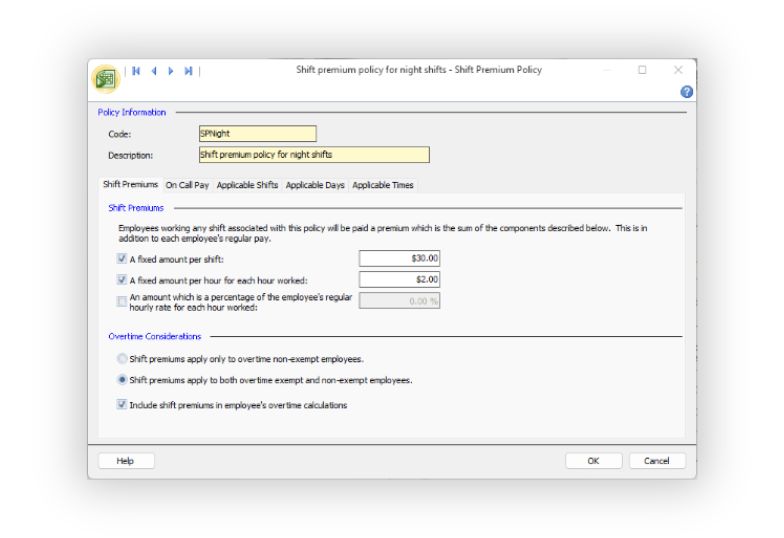
Upgrade to Snap Schedule 365
Try free for 30 days
Experience the full power of Snap Schedule 365 for 30 days—absolutely free!
Talk to an expert
Our product specialists will customize a demo that addresses each challenge, question, and goal you have—all at your convenience.
Frequently asked questions
Employee scheduling software helps employees and schedulers manage the work schedule, by automating key processes and observing rules and parameters on behalf of the organization. Automating the process improves productivity for an organization by allowing the saved time to be used for other activities. Employee scheduling software empowers the employee in the process, allowing them to have more transparency into and interaction with the schedule making process. Snap Schedule supports all types of businesses that face scheduling challenges, even ones with very complicated parameters.
Not at all. You can schedule an unlimited number of employees, shifts, and time-off requests. Snap Schedule lets you create as many schedule databases as you like.
Yes! Snap Schedule keeps track of employee availability, skills, work hour preferences and alerts you to potential scheduling conflicts. Filling an open shift or finding a replacement is easy. Simply specify your criteria and Snap Schedule will present a list of qualified employees for your shift planning purposes.
Yes. The E-mail Schedules wizard lets you e-mail shift assignment schedules to all or selected employees. Each e-mail can contain the employee’s personal schedule or schedule information of all selected employees. You have the option of including an iCalendar formatted file that contains the employee’s personal schedule so your employees can import their schedules into their calendar programs or PDAs.
Yes. You can have as many locations as you like. A location is a work site or a place where the shift is performed. You can authorize your employees to work at certain locations but not others. Snap Schedule will alert you when an employee is scheduled to work at a location where he/she is not authorized to work.
Snap Schedule is licensed on a per-computer basis. Per-computer licensing means a valid license must be obtained for each computer that runs or accesses the software, whether you run the software directly on the computer or through another computer such as a terminal server that allows the software to be accessed remotely. For examples, if you want to install Snap Schedule and run it on three computers, you will need to buy three licenses, one for each computer. If you want to install Snap Schedule on a Citrix or Windows terminal server and access it from three remote computers, you will need to purchase three licenses.
The cost for a single PC license (one copy of Snap Schedule) is $450. If you plan to run Snap Schedule on multiple computers for your business, you will need to purchase additional licenses. For modern scheduling needs, we recommend Snap Schedule 365, our cloud-based solution that offers flexible, mobile-accessible scheduling and enhanced features.
If you specifically require the legacy, Windows-based version of Snap Schedule, it is still available for purchase, but only through direct contact with our sales team. You can contact us at 800-450-4230 for pricing and to place an order. However, we strongly encourage users to consider Snap Schedule 365 for a more dynamic and future-proof solution.
Snap Schedule is a Windows-based application and on a Mac, you have several options for installing software that allows you to run Windows and Windows applications:
– Use Apple’s Boot Camp to dual-boot between OS X and Windows. This approach provides the most compatibility with Windows software and peripherals but does not allow you to run Windows and Mac OS X applications at the same time.
– Run Windows in a virtual machine within OS X using Parallels Desktop, VMware Fusion, or VirtualBox. This method will allow you to run Mac and Windows applications concurrently, though the virtual machine does not support as much Windows functionality as a dual-boot configuration.