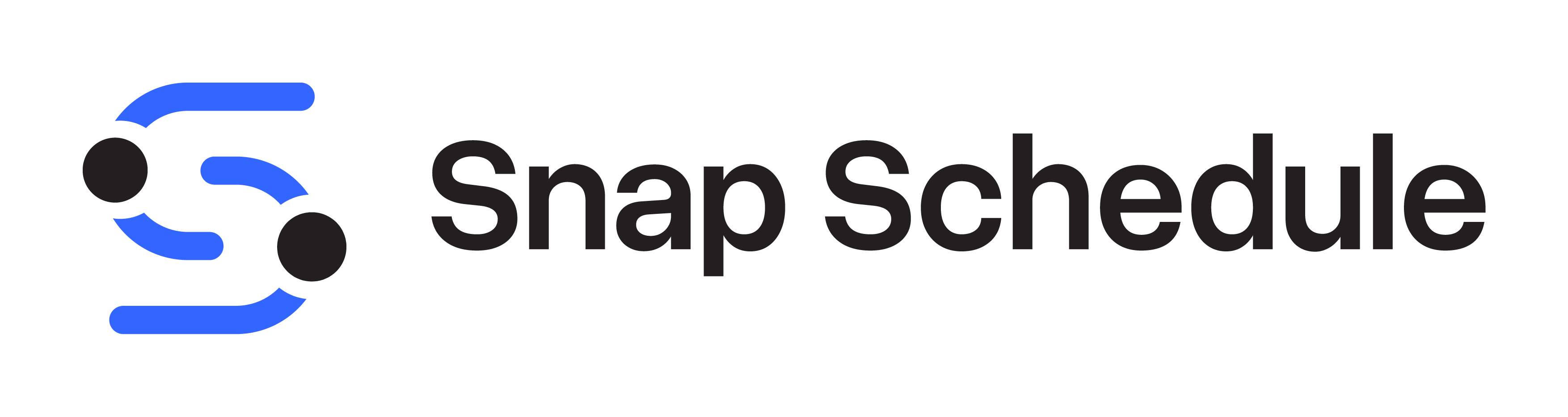Employee work hours reports
Snap Schedule employee scheduling software offers a variety of reports you can run to break down your data for analysis. The creators set up reports for just about every type of data output you might need. For example, there are twelve reports for employee work hours alone.
However, you may have a need for another type of report, or more detail on a standard one. Snap Schedule offers you a number of ways to modify or customize those reports for other tasks. The two easiest ways are to add filters or export your report as an Excel file. Let’s give you a few examples.
One common task is invoicing the customer. Manually moving that data from one program to another is the common way many people create an invoice. Wouldn’t it be great if you could generate a custom report that became your invoice? With Snap Schedule Premium you can customize report settings, and then export them to create an accurate billing document.
It’s simple; all you have to do is run a report that gives you total work hours by location. You add filters or customer fields to break down billing as detailed as you may need. You can use customized settings to break it down by posts covered, date range or other needed data. Then you simply save that report under a new name.
To create an invoice you simply export the report as an Excel File. Excel has a number of really good invoice templates already built into it. Add important data such as client cost per hour, taxes or additional changes. All you have to do then is just print and mail it to the client.
Another common task this comes in useful for is payroll inquiries. It’s inevitable that at least one employee every payday will question their paycheck. This drives office managers crazy as they often have to the find actual timesheets to show the employees their hours worked. That data is already in Snap Schedule if your employees call in to your dispatcher. By the way, this method eliminates a lot of paperwork for your site supervisor as well.
If you are using Snap Schedule Premium, simply run a report known as Recorded vs. Planned Shift Work Hours by Employee. If that doesn’t answer their question then add custom fields to break down the data by client or even the post worked. If the employee still has questions then export the report into your spreadsheet and add the payroll rates for each client or post. Granted, you could do something similar with your payroll software. But, it would not show your employee their actual hours figured by when they clocked in or out. It also gives you a detailed printed report you can hand to the employee for further review. All this can be done in a matter of minutes without the office manager ever leaving their desk.
When it comes to reports in Snap Schedule you don’t have to be a computer guru to get the data you need.